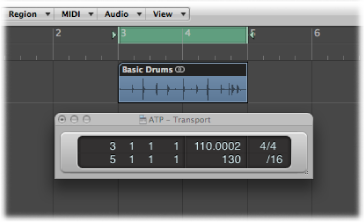Setting the Project Tempo to Match an Audio Region
You can adjust your project’s tempo to match the tempo of an audio region. The length of the region remains constant, but the project tempo is varied automatically.
Imagine you have imported a drum loop that does not match your project tempo. Originally one-bar long, the drum loop adapts to your project tempo, becoming shorter or longer than one bar. You can use the Adjust Tempo using Region Length and Locators command to set the project tempo to match the original tempo of the drum loop.
Select the audio region that you want to match the project tempo to, in the Arrange area.
Control-click (or right-click) the Cycle button in the Transport bar, and make sure the Auto Set Locators by Region Selection option is not selected.
Set the left and right locator positions in the Bar ruler.
The locator range should closely match the length of the region—usually to the nearest bar.
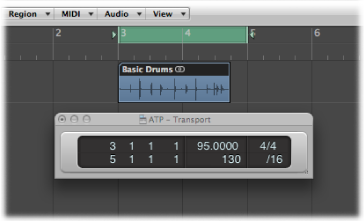
Choose Options > Tempo > Adjust Tempo using Region Length and Locators (or use the corresponding key command, default assignment: Command-T).
A dialog asks if you want to change the tempo of the entire project, or create a tempo change for the section of the project occupied by the selected region.
Do one of the following:
Click Globally to adjust the tempo of the complete project to the audio region.
Click Create to create a tempo change that spans the length of the audio region.
The project tempo is recalculated to conform with the audio length (and locators).