Using an External Sample Editor
You can configure Logic Pro to open an audio region or file in an external sample editing application.
Open Audio Preferences by doing one of the following:
Choose Logic Pro > Preferences > Audio (or use the Open Audio Preferences key command).
Click the Preferences button in the Arrange toolbar, then choose Audio from the pop-up menu.
Click the Sample Editor tab, then click the Set button below the External Sample Editor section.
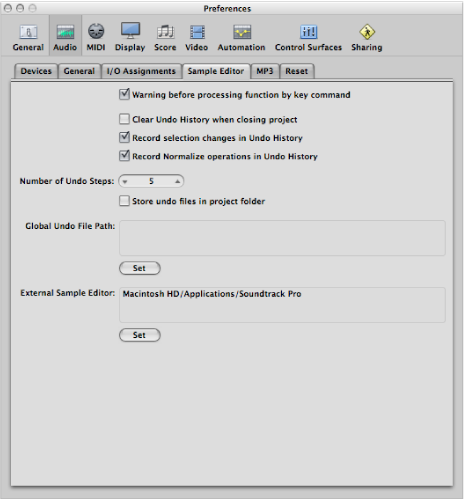
A dialog opens where you can find and select an external sample editing program.
Choose Options > Audio > “Open in [external sample editor]” (or use the corresponding key command).
The external sample editor opens, allowing you to perform edits on the audio file.
Save the file in the external sample editor, then switch back to Logic Pro.
The edited audio will be updated in the Audio Bin and Arrange area, if regions based on the audio file are in use.