Getting to Know the Sample Editor
This section provides an overview of the Sample Editor’s screen elements.
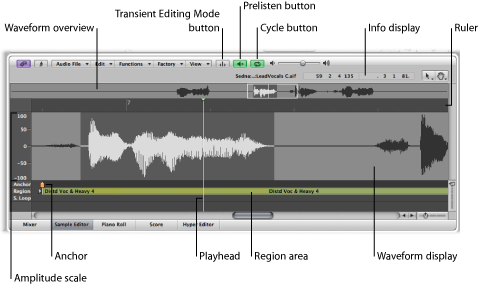
- Waveform overview: Displays a miniature view of the entire audio waveform.
- Waveform display: Provides a detailed view of the waveform area selected in the waveform overview.
- Transient Editing Mode button: Activates or deactivates Transient Editing mode. When activated, the button glows orange and two further buttons appear to the right. It also changes the default tool set for the Sample Editor.
- Prelisten button: Starts and stops playback.
- Cycle button: Loops playback of the selected area.
- Info display: Displays the start point and length of the selected area.
- Playhead: Reflects the current playback position.
- Region area: Indicates the length of the region. Edit this beam to adjust the region length.
- Anchor: Indicates the absolute start point of the audio file.
- Amplitude scale: Indicates the amplitude of the audio waveform as a percentage or in sample units.
- Ruler: Shows the position of the region in the arrangement. If you have not yet added the audio file to the arrangement, the position marker lines are dotted, indicating no time connection exists.