Customizing the Ruler in the Sample Editor
The ruler in the Sample Editor can be displayed according to the following two modes:
With reference to the time axis of the project (absolute mode)
With reference to the beginning of the audio file (relative mode)
You can also customize the ruler so that it is displayed in samples, Min:Sec:Ms, SMPTE Time, or Bars/Beats.
Switching the Ruler Between Absolute and Relative Mode
The scale units in the ruler are displayed with solid white lines when you view the time scale according to its absolute position. When you view the time scale according to its relative position, the scale units are dotted (indicating that no time connection exists).
Open the Sample Editor from the Audio Bin (double-click the region in the Audio Bin).
Click the Link button to activate Link mode in the Sample Editor, and select a region in the Audio Bin.
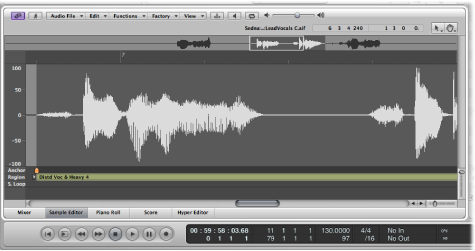
The start position of the section is automatically assigned to the 0 value, or a value of 1 1 1 1 if set to Bars/Beats. The scale unit lines are dotted.
Open the Sample Editor from the Arrange window.
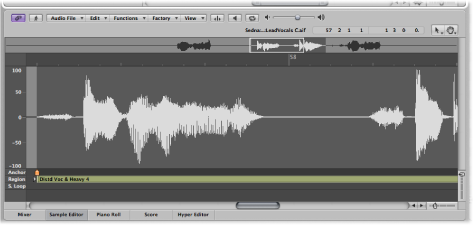
Activate Link mode in the Sample Editor, and select a region in the Arrange area.
Time is measured from the start of the project, which is assigned a value of 0, or a value of 1 1 1 1 if set to Bars/Beats. In this viewing mode, the absolute (project) time is shown in the ruler.
Changing the Sample Editor Ruler’s Time Scale Display
Any changes you make to the ruler’s time scale display will also affect the info display.
Choose one of the following scaling units from the View menu:
- Samples: Displays the number of sample words.
- Min:Sec:Ms: Displays the absolute scale in hours, minutes, seconds, and milliseconds.
- SMPTE Time: Displays the SMPTE scale in hours, minutes, seconds, and frames.
- Bars/Beats: Displays the scale in bars, beats, divisions, and ticks—just like the Bar ruler in other windows.
Tip: You can also access these options via a shortcut menu by Control-clicking the ruler.