Time Stretching Using Marquee Selections
You can drag a selection in a region with the Marquee tool and then click it with the Pointer tool to create four flex markers—two at the marquee borders, and two outside the marquee selection at the previous and next transient positions.
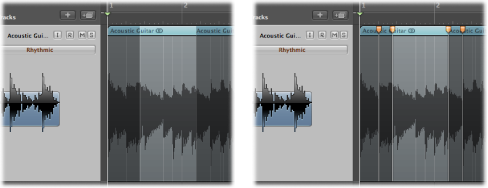
You can then time stretch the audio material outside of the marquee selection.
Drag a selection in a region with the Marquee tool.
Click in the upper half of the selection area with the Pointer tool, then drag the highlighted area—between the second and third flex markers—in either direction.
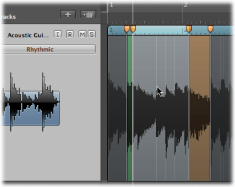
This process allows you to compress or expand the audio material between the first and second flex markers or between the third and fourth flex markers. Nothing happens to the audio material between the second and third flex markers.
If you move the marquee selection area to the left and the first flex marker crosses a previous flex marker, the previous flex marker jumps back to the previous transient marker. This allows you to extend the Flex Time editing range to the left.
If you move the marquee selection area to the right and the fourth flex marker crosses a following flex marker, the following flex marker jumps forward to the next transient marker. This allows you to extend the Flex Time editing range to the right.