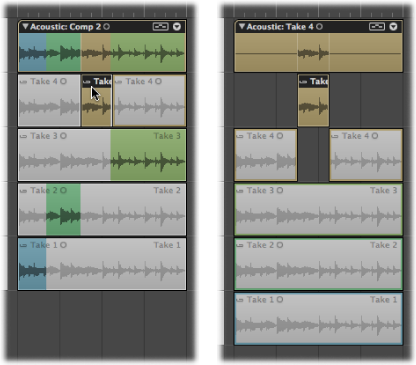Moving Take Folders and Take Regions
You can move take folders and take regions around—within the same take lane, between take lanes, and to other tracks.
Whether or not you have chosen Overlap or No Overlap in the Drag menu, take regions inside take folders will always behave as if No Overlap is selected.
Note: For tasks that involve moving take folders and take regions, your chosen take folder must not be in Quick Swipe Comping mode. For details, see Toggling Take Folder Editing Mode.
Drag the take folder or take region to the new position.
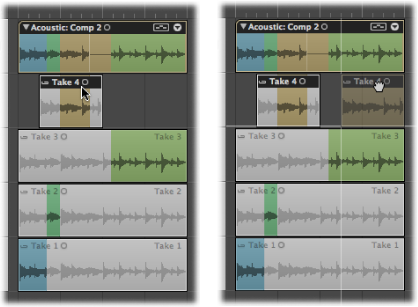
Select the take folder or take region, then use one of Logic Pro’s nudge key commands.
You can also move take regions between take lanes.
Drag the take region to another take lane.
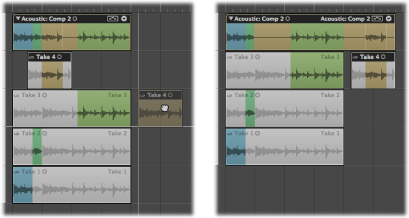
Note: Empty take lanes are automatically removed.
Drag the take region onto the take folder, at a position where it will overlap with a take region in the currently active take.
Note: If the dragged take region does not overlap with a take region in the currently active take, it will be added to the take lane of the active take.
A new take lane is created directly under the take folder, and the take region is added as a new take.