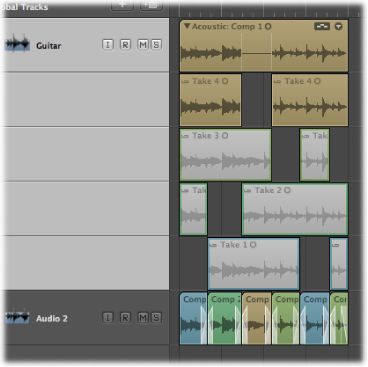Moving Takes or Comps to New Tracks
You can move an active take or comp from a take folder to a new track, which removes the take or comp from the original take folder.
Click the arrow in the top right of the take folder to open the pop-up menu, then choose the take you want to move.
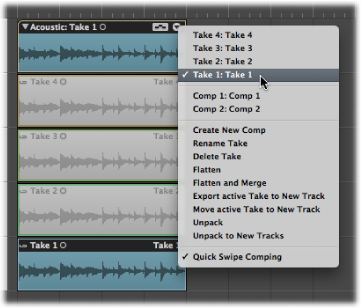
Click the arrow in the top right of the take folder, then choose “Move active Take to New Track” from the pop-up menu (or use the “Move Active Take or Comp to New Track” key command).
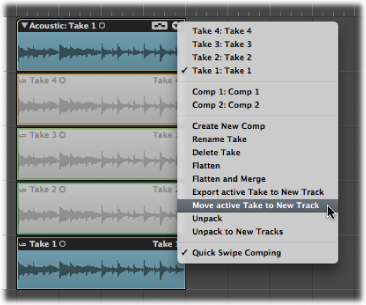
This moves the active take to a new track, which is created below the take folder track. This take is no longer available in the original take folder.
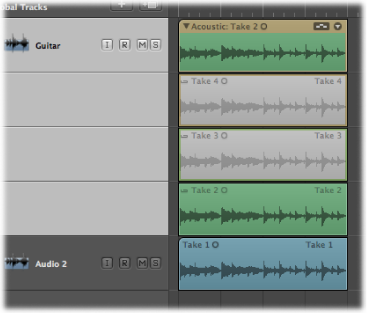
Click the arrow in the top right of the take folder to open the pop-up menu, then choose the comp you want to move.
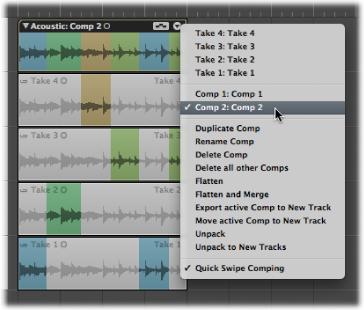
Click the arrow in the top right of the take folder, then choose “Move active Comp to New Track” from the pop-up menu (or use the “Move Active Take or Comp to New Track” key command).
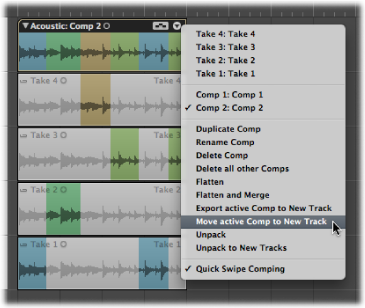
This moves the active comp to a new track, which is created below the take folder track. This comp is no longer available in the original take folder.