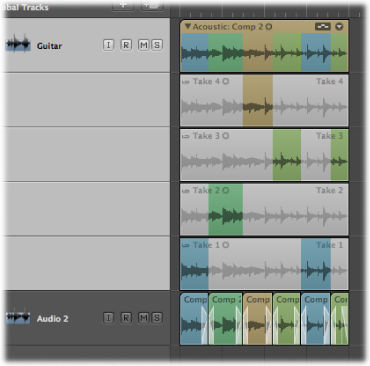Exporting Takes or Comps to New Tracks
You can export an active take or comp from a take folder to a new track, leaving the original take folder content intact.
Click the arrow in the top right of the take folder to open the pop-up menu, then choose the take you want to export.
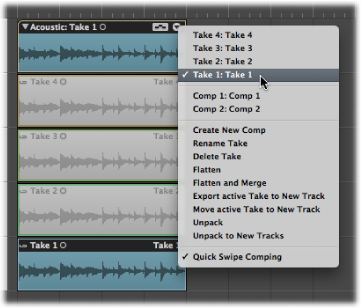
Click the arrow in the top right of the take folder, then choose “Export active Take to New Track” from the pop-up menu (or use the “Export Active Take or Comp to New Track” key command).
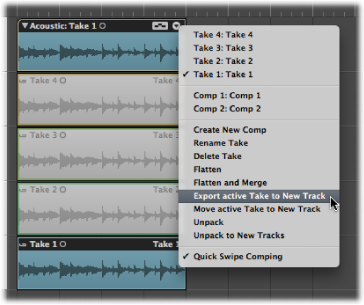
This copies the active take to a new track, which is created below the take folder track. The exported take can be made up of one or more take regions. The content of the original take folder remains intact.
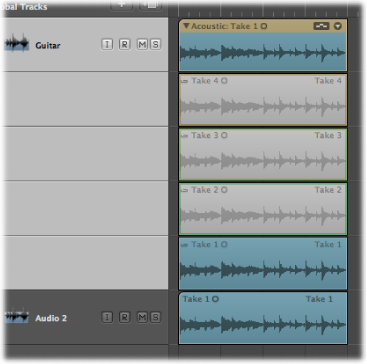
Click the arrow in the top right of the take folder to open the pop-up menu, then choose the comp you want to export.
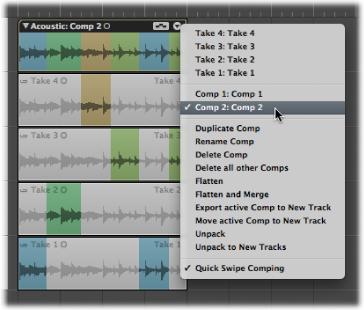
Click the arrow in the top right of the take folder, then choose “Export active Comp to New Track” from the pop-up menu (or use the “Export Active Take or Comp to New Track” key command).
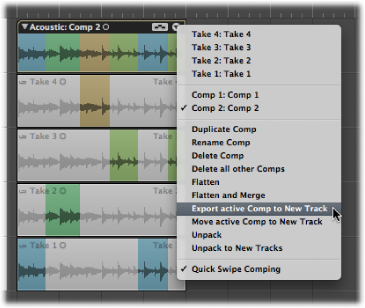
This copies the active comp to a new track, which is created below the take folder track. The content of the original take folder remains intact.