Soloing Regions
Soloing allows you to hear one or more selected regions in isolation, making it easier to identify particular elements that may need to be edited.
Click and hold the region you want to solo with the Solo tool.
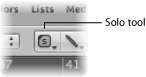
The region (outlined in yellow) is heard in isolation from the click point until you release the mouse button, which stops solo playback.
Select the regions with the Pointer tool.
Click and hold any of the selected regions with the Solo tool.
Drag horizontally with the Solo tool.
Release the mouse button to end solo scrubbing.
Click the Solo button in the Transport bar (or use the Solo Mode key command, default assignment: S).
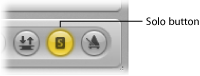
When the Solo function is activated, the Bar ruler is shaded in yellow, making it easy to see that Solo mode is engaged.
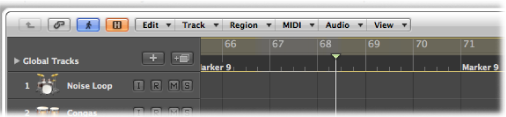
Drag to select or Shift-select the regions you want to solo with the Pointer tool. Selected regions have a yellow outline.
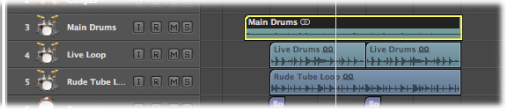
Clicking the Solo button on the Transport bar again (or using the Solo Mode key command) turns off Solo mode, allowing you to hear all regions again.
On occasion, you may want to lock the solo status of several regions. For example, this would be especially useful when you want to make changes to the playback parameters of a region, while listening to a specific group of soloed tracks.
Select several regions with the Pointer tool.
Option-click the Solo button on the Transport bar (or use the Set Solo Lock Mode key command, default assignment: Option-S) to lock the soloed status of the selected regions.
The Transport Solo button displays a padlock icon to indicate Solo Lock mode.
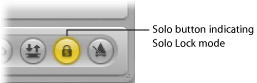
The Reselect Solo-Locked Regions key command (default assignment: Shift-Option-S) selects all currently solo-locked regions. This command is very useful if you want to remove several regions from your solo-locked selection.