Merging Audio Regions
Merging audio regions is a nondestructive operation because Logic Pro always creates a new file for the merged audio material (sometimes called a mixdown).
This new audio file is stored (in the project folder) on your hard disk and is automatically added to the Audio Bin. The merged region replaces the original regions.
If there are several regions (mono or stereo) in a row on the same track that have been cut out of one region with the Scissors tool, no mixdown happens. In this situation, a single region is created over the entire area. This delivers the desired result, without using any additional disk space.
Note: Logic Pro can recognize associated regions, even if there are gaps between them. The determining factor is that the relative position of the regions in the Arrange area corresponds to the relative position of the regions in the underlying audio file.
No mixdown occurs when you try to mix two regions on tracks that are panned to opposite sides, as the two resulting mixdown files would be identical to the original audio files (in the areas used for the regions).
If you combine audio data (in regions) from two or more tracks, the current pan and volume values for the individual tracks will define the pan and volume settings in the new audio file.
If you want to combine both sides of a stereo audio file (a mono channel on each of two tracks), first set the pan controls of the component mono sides to hard left and hard right, respectively.
Following the digital clipping scan (Clipscan) and completion of the mixdown, Logic Pro replaces the previously selected regions with one region that contains the entire mixed-down audio file.
You can use the Edit > Undo function (Command-Z) to restore the original audio regions, if you change your mind about the mixdown. If you do so, you are asked if you want to keep, or delete, the newly created mixed audio file. If you keep it, it remains in the Audio Bin, and can be further used and processed.
During a mixdown, the 32-Bit resolution Clipscan function ensures that the highest possible level is maintained, without clipping.
If several overlapping audio regions are selected on a single track, no mixdown occurs. You are asked to create a new audio file, which is named after the first region on the track. The selected regions are then mixed together, with no changes to volume, and without clip scanning.
If there are empty sections between two regions, these are added into the new audio file as silent passages.
The Digital Mixdown supports crossfades between selected regions.
The Crossfade parameters are defined in the General Audio preferences pane, which can be opened either by choosing Logic Pro > Preferences > Audio > General (or use the Audio Crossfade Options for Merge key command).
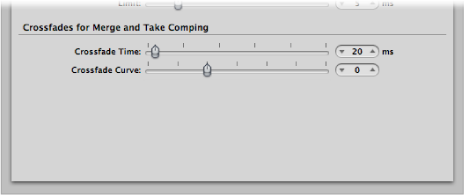
There are two faders:
- Crossfade Time [ms]: This is the length of the entire crossfade. To turn off the crossfade, set this value to zero.
- Crossfade Curve: To obtain a linear crossfade, set this value to zero. Other values (positive or negative), produce various exponential fades. The fade-outs and fade-ins are always symmetrical, to avoid deviations in level. The preset values are Time = 0 ms, Curve = 0 (linear).