
Photo Specifications
Specification | Artist Image |
|---|---|
Size | 2400 x 2400 minimum |
Do not upscale images. | |
Resolution | 72 dpi minimum |
Aspect Ratio | 1:1 |
File Type | JPG or PNG |
Color Space | RGB |



Specification | Artist Image |
|---|---|
Size | 2400 x 2400 minimum |
Do not upscale images. | |
Resolution | 72 dpi minimum |
Aspect Ratio | 1:1 |
File Type | JPG or PNG |
Color Space | RGB |

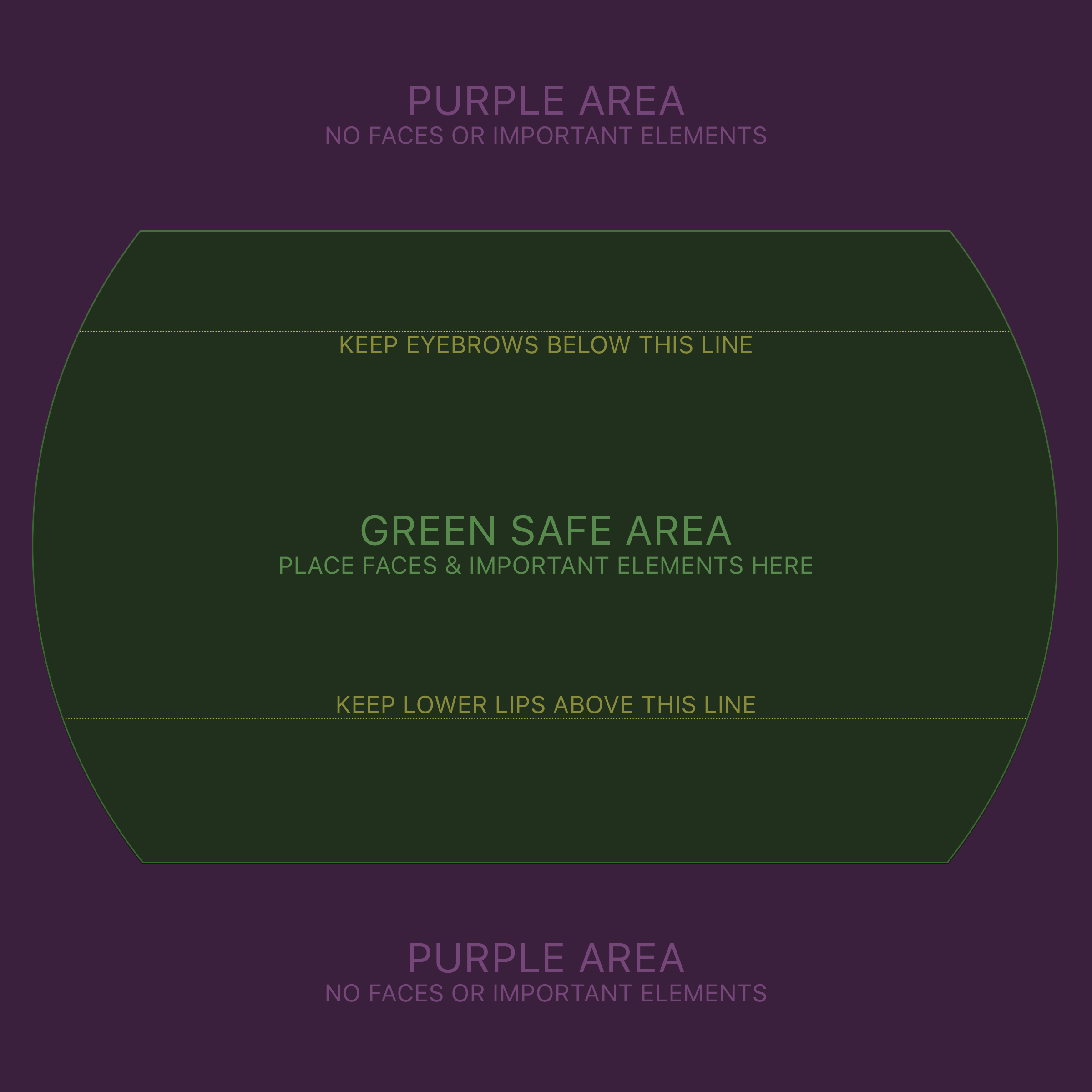
Download and use the Photoshop template to design your Artist Image.
Apple Music - Artist Image (410 KB)
Add your photography or artwork to the template, inside the layer folder titled Your Artist Image Here.
The subject(s) of your photography or artwork should be as large as possible, but faces and other important elements must stay within the Green Safe Area.
Do not place any artists’ eyebrows above the top Yellow Dotted Line, as this area may be cropped or covered by user interface text or elements. Note that artists’ foreheads, hair, hats, or other headwear may extend above the top Yellow Dotted Line as needed.
Do not place the lips of any artist(s) below the bottom Yellow Dotted Line, as this area may be cropped or covered by user interface text or elements. Each artist's chin, neck, etc. may extend below the lower Yellow Dotted Line as needed.
Note that you are not required to place both the artists’ eyebrows and lips on the Yellow Dotted Lines when composing your image. Instead, compose the image as you see fit, while minding the requirement that the artists’ eyebrows and lips must be within the area between the dotted yellow lines.
Completely fill the entire template with photography or artwork, including the Purple Safe Area — no harshly cropped edges are allowed.
If the guidelines are not followed, Apple may require you to resubmit your image.
Be sure that your composition looks somewhat vertically centered in the template.
Turn on the Rectangle Mask Preview layers, as well as the Circle Mask Preview layer to be sure your art looks good in any of these scenarios.
Adjust and repeat as necessary until your file is finalized.
Once you are happy with your art, please turn off the layers for Safe Areas, Rectangle Mask Preview, and Circle Mask Preview, and then export out your Artist Image artwork as a JPG or PNG (no transparency allowed). Then deliver your file to Apple.

Only upload photos you can legally share. The artist photo you upload will appear in all countries/regions in which you distribute content and cannot be customized based on territory. The image should represent the artist, such as a photograph, logo, or character drawing. Artist photos must be at least 2400 x 2400 pixels. The artist photo must be square with a minimum resolution of 72 dpi, in the RGB color space, and in the JPG or PNG format. If you’re uploading a logo instead of photography, make sure the entire logo fits within the guidelines, and that it’s vertically and horizontally centered with a fully opaque background (no transparency/alpha allowed).
No low-quality, pixelated, mismatched, misaligned, or rotated images
No advertisements for content (for example, “Includes DVD” or “Includes Lyrics”)
No artist album cover art
No use of marketing copy, third-party logos of any kind, or typography including names of band members, roles, dates, instruments, or current and former bands
No borders
No attempt to up-sell a product. The image should be a representation of the artist
No misleading images (for example, depicting or referencing an artist not associated with the original artist)
No URLs for websites that sell music or compete with Apple Music or iTunes
No use of the terms “Apple Music” or “iTunes”
No pornography or website URLs that link to pornography
No Nazi symbolism restricted by the Strafgesetzbuch section 86a, if the content is visible in DE, AT, or CH. Please be aware if this happens three times (where a photo in these territories is delivered with Nazi imagery), your entire catalog will be suspended in DE, AT, and CH for up to six months
No images or themes not legal or appropriate for all countries/regions, or that encourage unlawful conduct, or are otherwise obscene, objectionable, or in poor taste
Note: Images that do not meet the guidelines, or do not meet our presentation standards, may be removed. Only upload photos you have legal authorization to share.

Duration. Motion art must be between 8 to 75 seconds of original footage.
Drop Frame. Motion art that contains a drop frame appears in the motion as a black flash (empty frame) or a series of black empty frames.
Flash Frame. A flash frame appears in the motion as a frame of solid color or a series of flash frames. Remove frame/s.
Frame Edge. Make artwork full frame. Fill the entire template with art.
Aspect Ratio. Pixel aspect ratio must be 1:1 (square pixels).
Frenetic Flashing. Motion art that flashes and/or flickers heavily can cause discomfort to some users. Remove the flashing and/or flickering.
Advertisements. Video should not contain any promotional content.
Offensive Imagery. Do not include imagery or themes that are illegal or inappropriate for all countries/regions, or that encourage unlawful content, or are otherwise obscene, objectionable, or in poor taste.
Note: Artist pages that do not meet the guidelines, or do not meet our presentation standards, may be removed. Only upload videos you have legal authorization to share.
For more information, visit our Apple Music Artist Page Motion Guidelines.

Users with the Technical or Admin role can assign artists to users with the Image Manager role. To assign the Image Manager role to an Apple Account, click + in Users and Roles on iTunes Connect.
Enter the name and email address for the user who will be made an Image Manager. This will give that user an Apple Account.
Assign the role to the Apple Account by selecting the Image Manager checkbox. Note that once you have assigned the Image Manager role to an Apple Account, you cannot change that user’s role.
Assign an artist to the user with the Image Manager role. To assign an artist, copy and paste the iTunes Store artist page link into the designated field and click Add. You can assign multiple artists to one Image Manager. You cannot assign one artist to multiple Image Managers. Note that you must add at least one artist to any new Image Manager.
Once you have successfully assigned an artist to an Image Manager, the artist will appear on the Manage Assigned Artists page.

Users with the Technical or Admin role can remove an artist from an Image Manager in Users and Roles on iTunes Connect.
First, click the Apple Account of the Image Manager you want to edit from the list of users. Then click the Artist section and click Remove for the artist you want to remove. Note that removing the artist does not delete the artist photos. If an artist is not assigned to an Image Manager, users with the Admin and Technical role will still be able to manage the artist photos.

Users with the Admin or Technical role can also manage Artist Images, but they will need to find the artist first. To do so, they must use My Music on iTunes Connect to search for the artist by name, album title, UPC, Apple ID, or status and then click the artist name on the search results page. Image Managers do not need to perform this step, as they will see all their assigned artists on the Manage Assigned Artists page.
To add a new Artist Image, the Image Manager, Admin, or Technical user must click Edit and choose a photo. Photos must be square and at least 2400 x 2400 pixels in size. Photos should not be upscaled.
To replace your Artist Image, upload a new photo.