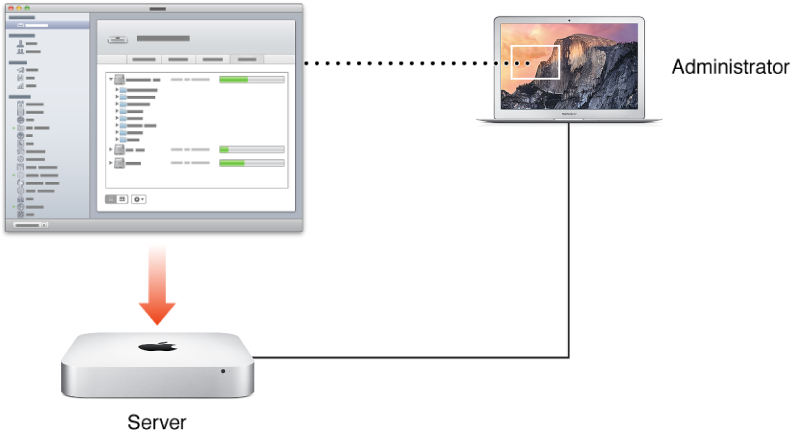

You can use the Server app on an administrator computer to set up and manage your server over the network.You can install the Server app on a Mac that isn’t a server, making it an administrator computer. If you have OS X Server on multiple servers, they already have the Server app installed, and you can use them as administrator computers. The Server app can only remotely manage servers of its own version.
As illustrated below, you use the Server app on the administrator computer to check server status, manage accounts and services, and view or change server system settings. The remote server doesn’t need a display.
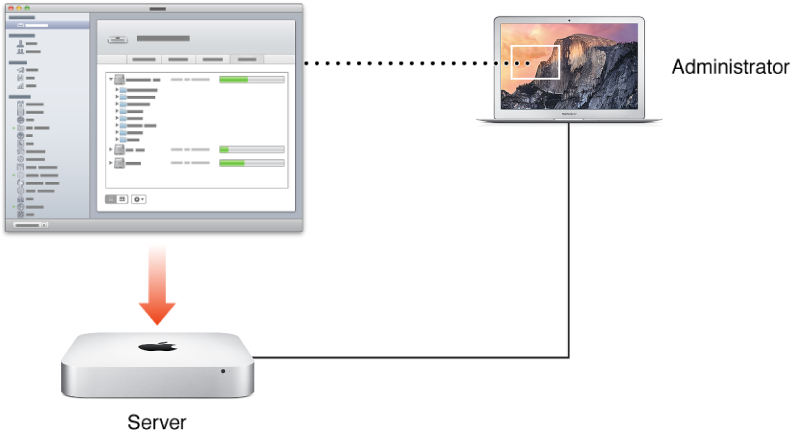
Install the Server app on a Mac that you want to be an administrator computer by doing either of the following:
Copy from your server.
You can copy the Server app from your server to a Mac that you want to be an administrator computer.
Install from the Mac App Store.
After purchasing OS X Server from the App Store on your server, you can install it free of charge on a Mac that you want to be an administrator computer. You open that App Store on the prospective administrator computer, find OS X Server in the App Store, click Buy, then provide the Apple ID you used to purchase OS X Server. The Server app is downloaded to the administrator computer.
Open the Server app you installed in step 1, then choose Manage > Connect to Server.
The “Choose a Mac” dialog appears. If the “Welcome to Server” dialog appears instead, choose Manage > “Connect to Server” again.
You can now select another Mac to manage, then click Continue.
For more information, see Manage your server remotely.
Note: If you select This Mac (that is, the Mac you’re working on) and click Continue, the Server app makes the Mac a server.