Adding a Patch
You can add patches to the concert and organize them in the Patch List. The number of patches is limited only by the amount of available memory in your system. When you add a patch to a concert, the patch is selected so you can easily audition and select a patch setting from the Patch Library.
Click the Add Patch button (+), located in the upper-right corner of the Patch List.
The new patch appears in the Patch List, and the Patch Library is open in the Patch Inspector.
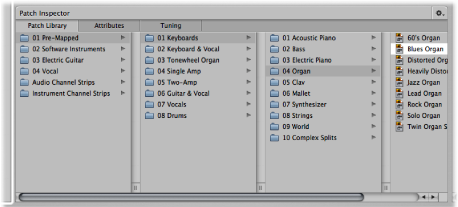
Select the patch setting you want to use from the Patch Library.
If you are using a keyboard controller, select a Keyboard patch. If you are playing your electric guitar, select a Guitar Rig patch. For other instruments or vocals, you can choose a template from the appropriate category or modify a keyboard or guitar template to suit your needs.
If the patch uses an audio channel strip, make sure the channel strip is set to use the correct audio input, then gradually raise the volume fader on the channel strip until you hear sound on the channel.