Choosing a Concert Template
MainStage includes templates for different musical instruments, including Keyboards, Guitar Rigs, Drums, Vocals, and more. You can choose a concert template in the Choose Template dialog, which appears the first time you open MainStage and when you create a new concert or close a concert.
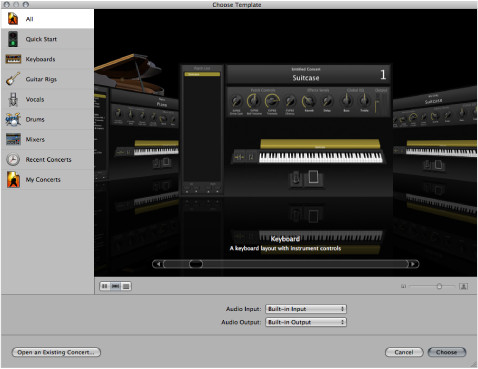
Choose File > New (or press Command-N).
In the Choose Template dialog, choose the devices you want to use for audio input and output from the Audio Input and Audio Output pop-up menus.
Click the instrument category on the left you want to view templates for. You can also click Quick Start and choose a simple keyboard or guitar template to start playing immediately.
A brief description below each template describes its features and intended use.
Scroll through the available templates to find the one you want to use.
Click Choose, or double-click the template.
Choosing one of the Quick Start templates opens a new concert in Perform mode, so you can start playing immediately. Choosing any other template opens a new concert in Edit mode. The workspace appears in the center of the MainStage window, showing the screen controls in the concert. To the left of the workspace is the Patch List, which shows the patches and sets in the concert. The channel strips for the selected patch appear in the Channel Strips area to the right of the workspace. The new concert may contain a single patch, or several patches. Below the workspace, the Patch Library is open, so you can easily audition different patch settings to find the one you want to use.
In the Choose Template dialog, you can view templates in either a grid, a list, or a Cover Flow view. You can choose a different view using the view buttons, located in the lower-left part of the dialog.
To view templates in a grid, click the Grid button.
To view templates in Cover Flow, click the Cover Flow button.
To view templates in a list, click the List button.
For more information about opening, editing, and saving concerts, see Working with Concerts.