Muting Tracks in the Arrange Area
You can use a track’s Mute button to stop it from playing. Use the Track Header Configuration dialog to show or hide the track Mute buttons.
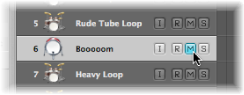
Mute states can be independent for tracks and channel strips, through use of the respective M buttons in the track header, or corresponding channel strip (Arrange or Mixer).
The behavior of these buttons depends on the Track Mute/Solo setting chosen in the Logic Pro > Preferences > Audio > General pane:
- Fast (Remote Channel Strips): Clicking a channel strip’s Mute button switches the state of the associated track button, and vice versa.
- CPU-saving (Slow Response): Choose this option to save processing resources, and to make the track Mute buttons independent of the corresponding channel strips.
Note: The Mute states of multiple tracks that are routed to the same channel strip are linked: muting the channel strip mutes all associated tracks.
Muting Tracks When the Mute Buttons Are Hidden
If the Mute buttons are hidden—to save space—you can still mute a track to the left of the track number.
Place the pointer over the left edge of the track list by the track number, then click when the pointer turns into a hand.
A bullet to the left of the track number indicates that the track is muted. A second click cancels the mute state.
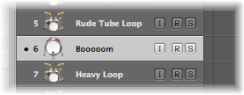
You can also use the Toggle Track Mute key command (default assignment: Control-M) to mute a track.
Muting Multiple Tracks in the Arrange Area
It is possible to mute multiple tracks at the same time.
Hold down the Command key while clicking a Track Mute button.
All Track Mute buttons that match the state (muted or unmuted) of the clicked button are also switched. For example, if you click an unmuted Track Mute button, that track and all other unmuted tracks are muted.
Click and hold a Track Mute button, then drag the pointer up or down.
The Mute buttons of all swiped tracks switch to the same state.
You can also use the Toggle Track Mute of all Tracks of Folder key command.
Muting Multiple Tracks with the Same Channel Strip Destination
It is possible to mute multiple tracks with the same channel strip destination.
Hold down the Command and Option keys while clicking a Track Mute button.
All tracks assigned to the same channel strip destination (including those in folders) are muted.
You can also use the Toggle Track Mute of all Tracks with Same Instrument of Project key command.
Identifying Muted and Unmuted Regions on Muted Tracks
The following will help you to distinguish between muted and unmuted regions on muted tracks:
Muted regions are indicated by a dot that precedes the region name; the audio or MIDI data section is displayed in gray.
Unmuted regions are indicated by a gray surrounding frame (no dot precedes the region name).