Opening and Closing Windows
There are various ways to open and close windows in Logic Pro.
Choose Window > [window type] (Arrange, Score, and so on) in the main menu bar (or use the corresponding key command).
Each window type has a corresponding key command that opens the window, without using the mouse. For example, Command-1 opens the Arrange window, Command-2 opens the Mixer, and so on. The key command designations are shown beside each window name in the Window menu. It’s a good idea to learn and use these key commands, rather than the mouse, as they will speed up your workflow.
Drag the appropriate tab (Audio Bin, Event List, and so on) out of the Arrange window.
The tab you drag becomes an independent window.
You can open multiple windows of the same type, which may be useful when you want to individually display and alter the contents of several regions in a particular editor type. However, in order to streamline window management and avoid accidentally opening multiple windows of the same type, the following behavior is observed when opening windows:
If the requested window type is in the background of the screenset, it is brought to the foreground.
If the requested window type is already in the foreground, another window of the requested type is opened.
If the requested window is not open in the current screenset, it is opened.
There are also a number of ways to open the Logic Pro editors in the Arrange window.
Click the appropriate button at the bottom of the Arrange window.

Drag a button at the bottom of the Arrange window. The button changes to the editor window as you drag it.

Double-click an audio region in the Arrange area to open the Sample Editor at the bottom of the Arrange window.
Double-click a MIDI region in the Arrange area to open the default editor at the bottom of the Arrange window.
Note: You can determine the default editor by choosing a menu item from the “Double-clicking a MIDI region opens” pop-up menu in the Logic Pro > Preferences > General > Editing pane.
Hold down the Option key and double-click a region to open the default editor as a separate window.
The Toggle Window key commands allow you to define one key command to open or close the window or area of the assigned type in the active Arrange window. If the window is not available as an Arrange window area, it is opened as an independent window. For example, in the Arrange window you can open and close (toggle) the Lists and Media areas with the Toggle File Browser key command, Toggle Library key command, and so on.
There are also a number of ways to close windows in Logic Pro.
Choose File > Close in the main menu bar (or use the Close Window key command, default assignment: Command-W).
This closes the window with key focus.
Click the close button at the top-left corner of the window.
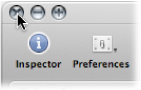
Option-click the close button to close all windows of the active project.
Note: If you close all open windows of a project, Logic Pro assumes that you want to close the project, and asks if you want to save your changes.