Automatic Beat Mapping of Regions
The Beats from Region button in the Beat Mapping track header activates an automatic Beat Mapping method that uses a self-recorded metronome region.
Select the region you want to make the project tempo display to, then click the Beats from Region button in the Beat Mapping track.
The Set Beats by Guide Region(s) dialog opens.
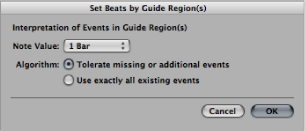
Choose the most appropriate note value in the Note Value pop-up menu.
The Note Value defines the timing resolution that is used to create the map.
Choose between the following two algorithms:
- Tolerate missing or additional events: This algorithm only uses tempo-relevant transients for the beat mapping process (selection is based on the project’s current time signature). This avoids drastic tempo changes, which are usually undesirable. You should use this algorithm for audio regions.
Note: When using this algorithm, you will achieve the best results with reasonably tight percussive material. The algorithm will not work well on recordings of performances that have been played too far off the bar, or provide inconsistent tempo information. The same is true for very complex, layered drum tracks or melodic material that doesn’t provide enough transient information.
- Use exactly all existing events: This algorithm uses every detected transient for the automatic beat mapping process. You’ll only get usable results when using this algorithm to analyze (MIDI) regions that provide an event for each tempo-significant transient.
Click OK to perform the automatic beat mapping process.
Logic Pro scans the region based on your chosen algorithm and performs the beat mapping process.
Tip: If using the “Tolerate missing or additional events” algorithm, assign the respective transient manually before using the Beats from Region function, as this will ensure that a certain beat is always part of the beat mapping process. The resulting map will always contain this manually mapped position. If Logic Pro is not able to find a consistent tempo, you should try the following: Manually map (up to) two significant beats and click the Beats from Region button again. The two manual mapping points define a resulting tempo that will be used as the basis for automatic beat mapping. If this method fails, record a MIDI region which contains synchronized regular notes, and use this as a guide region.
Cut the audio material at the precise position of any tempo changes.
Lock the SMPTE position of each audio region.
Select the first region and perform the automatic beat mapping process as already described.
Continue with all following audio regions.