Choosing and Using Transform Sets
At the top-left corner of the Transform window you’ll find the Presets menu. The first 17 items in the menu are write-protected presets. These presets provide templates for common editing tasks, such as creating crescendos or fixing note lengths.
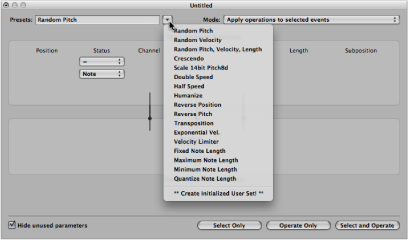
You can temporarily change the used parameters of a preset, but all changes are discarded when you exit the preset.
Depending on your needs, it may be worthwhile spending some time creating your own transform sets. These can be freely configured and saved as part of a project. (Doing this in your template projects makes your transform sets available in all projects.) Your transform sets will appear at the bottom of the Presets menu (see Creating Your Own Transform Sets).
Select the MIDI regions or events that you want to transform.
Click the arrow button to the right of the Presets menu, and choose a transform set from the pop-up menu.
Note: You can create a new transform set by choosing **Create Initialized User Set!** in the Presets menu. For details, see Creating Your Own Transform Sets.
In the Mode menu, choose how you want to transform the selected events within the regions.
Set the selection conditions.
Define the operations you want to perform.
Note: You can deselect the “Hide unused parameters” checkbox (turn it off) to show all conditions and operations, allowing you to make more advanced choices.
Do one of the following:
Click the Select Only button to select all events that meet the selection conditions. The events will not be transformed. You can use this option to refine your selection, and make sure that your conditions only affect the events that you truly want to transform.
Click the Operate Only button to transform all selected events, in accordance with the operations settings. (The selection conditions have no effect.) This is useful if you want to edit events that you’ve already selected manually.
Click the Select and Operate button to select all events that match the conditions, and transform them as per the Operations settings.
Note: The number of selected regions and events (that match the conditions) are displayed above the selection and operation buttons.