Duplicating Comps or Creating New Comps
After creating a comp, it’s a good idea to save it so that you can easily return to it at a later point.
Click the arrow in the top right of the take folder, then choose Duplicate Comp from the pop-up menu (or use the Duplicate Comp key command).
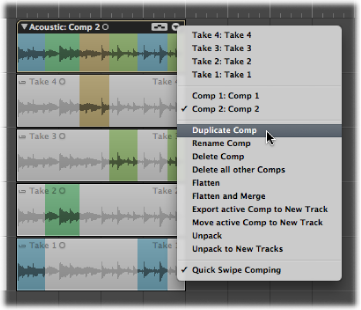
This saves the current comp, adding it to the list of comps in the pop-up menu.
You can also create a new comp from the currently active take.
Click the arrow in the top right of the take folder, then choose Create New Comp from the pop-up menu (or use the Create New Comp key command).
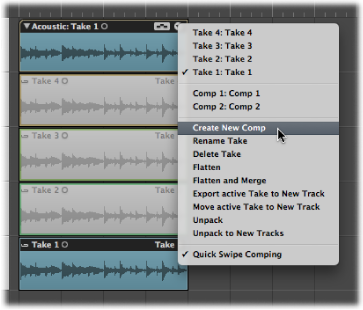
This saves the current take as a new comp named Comp X: Comp X, adding it to the list of comps in the pop-up menu.
By default, new comps are saved as Comp X: Comp X. For details about renaming, see Renaming Takes or Comps.