Converting Regions to a New Sampler Track
You can convert one or multiple regions or tracks into one-note/one-sample zones of a new EXS instrument. This EXS instrument is set up on a new software instrument track, which contains trigger notes to play the zones at their original positions.
Select one or more audio regions in the Arrange area.
Choose Audio > Convert Regions to New Sampler Track (or use the corresponding key command).
The dialog that appears looks something like the following:
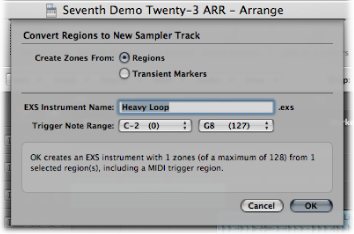
Choose whether you want to create zones from regions or transient markers:
- Regions: Converts the entire selected region, or regions, into an EXS zone.
- Transient Markers: Converts only those sections between transient markers into an EXS zone.
Note: If you create zones from transient markers, a transient detection process is performed on the audio region(s), if not previously done.
Enter the EXS instrument name in the text input field. The default is the name of the first region selected.
Choose settings from the Trigger Note Range pop-up menus—the lowest and highest note for the one-note zones created in the new sampler instrument.
Click OK to perform the conversion.
A new software instrument track is created, below the selected track, on which the EXS24 is inserted. MIDI regions with ascending trigger notes are created on this track. The new track and regions are selected, while the processed regions are muted and deselected.
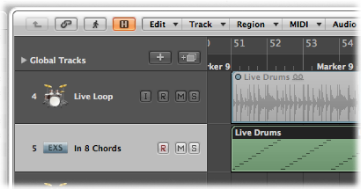
Note: The EXS instrument is saved to the project folder, independent of the File > Project Settings > Assets > “Copy EXS instruments to project folder” setting. The EXS samples, however, are only saved to the project folder if the File > Project Settings > Assets > “Copy EXS samples to project folder” setting is turned on.