Creating Region Clones
You can create another version of an audio region in the Arrange area—a cloned region—which is comparable to a MIDI region alias.
Hold Option-Shift while dragging an audio region.
Whenever you adjust the start or end point of any of these cloned regions, all other cloned regions are adjusted in the same way.
Select the (cloned) regions and choose Audio > Convert Regions to New Regions (or use the corresponding key command, default assignment: Option-Command-R) in the Arrange area.
Cloned regions that are made independent in this way can have their start or end point altered without affecting all other cloned regions.
Choose Audio > Convert Regions to New Audio Files (or use the corresponding key command, default assignment: Option-Command-F).
In the dialog that appears, set the sample rate, bit depth, file format, stereo conversion, and dither type for the destination files.
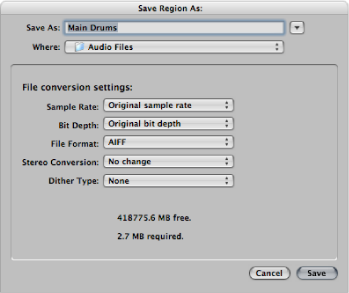
The new audio files are created in the same folder as your original audio file. The files are also added to the Audio Bin, and all references to these new arrange regions are changed to correspond with the newly created files.
These newly created files can be edited independently, allowing you to reverse, time stretch, and more, without affecting other regions based on the same original file.