Auditioning Your Impulse Response
To really know how your impulse response will sound when used in Space Designer, you need to be able to listen to it in context. Impulse Response Utility includes an Audition window for just this purpose, where the loaded impulse response can convolve test audio files. The Audition window is divided into three sections: the Impulse Response area, the Monitor area, and the Audio Test Files area.
The appearance of the Audition window changes slightly when using a B-Format impulse response. The B-Format Audition window removes the Output Channel parameter from the Track area and includes a Loudspeaker area:
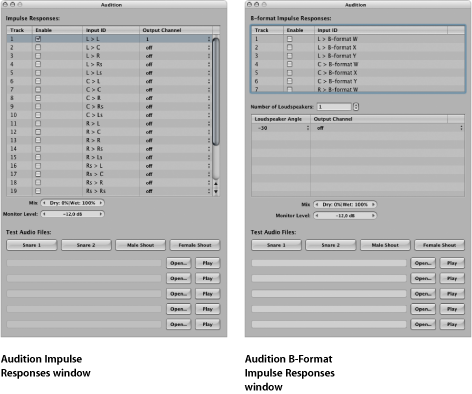
Impulse Response Utility allows up to five audio files to be loaded/used as sources when auditioning your impulse response. The Audition window also includes four test source files.
Click the Audition IR button.
The Audition window will open. All editing functions are disabled while the Audition window is open.